Section 1. General Settings
1.1. Uploading Website Logo
In this section, we're uploading the default logo of your website, and to put your logo in its place you have to include the shortcode
in your header (for more info about creating the header, please check the header section)
1.1.1. Main Logo
Upload the main logo for your website.
1.1.2. Logo Subline
Add your logo subline text or leave it, it will not be shown.
1.1.3. Logo Size
Choose the logo size, it is better for retina display to upload a full image and assign a smaller size, options are based on height, default value: Height 30
1.1.4. 1.1.4. Main Logo Top Margin
Top margin for the logo of your website, default: 0px.
1.2. Favicon
Upload a square Png/Gif image that will represent your website's favicon, high resolutions are highly recommended.
1.3. Preview Mode
Choose "Yes" to enable "Preview Mode" in order to test some colors' changes in your website.
1.4. Maintenance Mode
Choose "Yes" to enable "Maintenance Mode" to your website.
1.5. Enable SEO
Choose "Yes" to enable "Built in SEO" features.
1.6. Enable Website Compression
Compressed code is a faster code because it reduces site's load time. The default value is true.
1.7. Website Description
Write the description of your website, it can be used and displayed when being shared on facebook.
1.8. Google Analytics Code
Paste your Google Analytics (or other) tracking code here, this will be added to your theme.
1.9. Contact Page e-mail
If you want any user to contact you, add your email address in this text field.
1.10. Custom CSS Code
You can add your CSS code in order to be run in each page of your website.
1.11. Custom JavaScript Code
In this part you can write your JavaScript code to run when in each page in your website.
Section 2. Default Skins
2.1. Choose The default Skin
You should select the default skin of your website, this will affect the whole website.
2.2. Posts Skin
Post article choose its skin (i.e page layout options, page style options and page typography options). Page layout options contains some items that used to layout the page such as Header, Footer, Sidebar, Page Width, and RTL. Page style options contains some items that used to style the page such as colors in each part of the page, body background, any additional custom CSS and javascript. page typography options contains some items that used to typography of the page such as the type and size of font in header, title, main content and logo.
Section 3. Default Templates
3.1. Choose The default templates
You can select the default template for your categories/search/tag/author of your website.
Section 4. Custom Fonts
- - Login to FTP
- - Go to the theme folder (wp-content/themes/kalemat)
- - Go to (library/fonts)
- - Upload your folder here
4.1. Title
The title of new custom font.
4.2. Folder Name
The folder that you added the custom font in it
4.3. ".CSS" File Name
write the file name without extension .CSS to apply CSS to the file custom font
Section 5. Article Settings

Section 6. Search Settings
6.1. Default Search Post Type
Choose the post type you want to make your search based on.
6.2. Show Categories Dropdown
Show Categories Dropdown or not, Default No.
6.3. Choose your Search Page Content template, Leave Blank for default posts
Choose your Search Page template.
Section 7. Category
7.1. Add Special Settings for Categories Page
Add categories colors & Icons.
7.2. Add Special Settings for Tag Page
Add tag special skins and page templates.
Section 8. Sidebars
Add Unlimited Sidebars to your website.
8.1. Title
The title of the sidebar that you want to use.
8.2. Slug
Sidebar Slug "All lowercase and must be unique".
8.3. Description
Sidebar Slug "All lowercase and must be unique".
Section 9. Menu Locations
Add unlimited menu locations to your website,
9.1. Title
The title of the menu that you want to add.
9.2. Location
You will get the menu location by that name, no spaces are needed, you can re-order with drag & drop, the order will be updated after saving.
Section 10. Social Settings
you can insert your information social network in your website to make user contact you from this information
10.1. Facebook username
add your username of facebook account
10.2. Facebook App ID
Add your facebook App ID "used for analytics with your likes and social integration"
10.3. Default facebook thumb
Upload the default thumb for your website in facebook sharing, "Mostly shown when sharing your homepage".
10.4. Twitter username
Add your username of twitter account .
10.5. Twitter Consumer Key
Add your twitter Consumer Key from your application.
10.6. Twitter Consumer Secret
Add your twitter Consumer Secret from your application.
10.7. Twitter Access Token
Add your twitter Access Token.
10.8. Twitter Access Token Secret
Add your Twitter Access Token Secret.
10.9. Google Plus ID
Add your Google Plus ID.
10.10. Youtube Username
Add your Youtube Username.
10.11. Viemo Channel Username
Add your Viemo Channel Username.
10.12. RSS Link
Add your RSS link.
10.13. Social Widget Article Count includes
Post types check to count the articles.
10.14. Social Top Icons
Add your Social Top Icons to your website
Section 11. Custom Post Types
You can add a new custom post types to your website such as FAQ, Blog, etc.